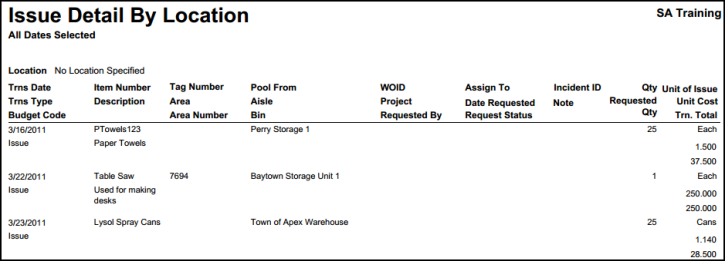Back to InventoryDirect Main Menu
Issue Detail Report
How to Run the Issue Detail Report
- Click on the Issue tab, and then click Print My Issues from the Shortcuts section.
- In Step 1, identify the Reporting Period by either choosing a predefined date range from the drop down list or entering custom begin and end dates.
- Use Steps 2 through 16 to narrow down the report by Location, Inventory Type, Pool, etc. You can also select multiple items from within some of the fields by holding down the CTRL key on your keyboard. The more items that are selected, the more specific your search will be. *Note: When selecting multiple items from a criteria box, the "Include All" option should not be highlighted.
- In Step 17, choose a Report Type for viewing. We are looking at the Detail Report in this example. Each report type has a different look and contains varying levels of detail. *Note: In the drop down box next to the report type, choose how you would like the report results to be sorted or grouped.
- Select the Report Format (PDF or Excel).
- Click Print This to run this report and open a print preview of it.